Ever wish you could learn more about the people who fill out your forms? Where did they come from? How did they discover you? What’s inspiring them to convert? Answering these questions and others like them requires the right data. And thankfully, it’s easier to capture than you might think.
You don’t need fancy form tracking software to gain valuable insights—all you need is Formstack!
With our easy-to-use plugin, you can add the power of Google Analytics to any online form and gain helpful data on your prospects, leads, and customers.
It’s the most efficient, effective way to track successful submissions and gain performance insights. Simply insert your Google Analytics tracking code into your online form, and Formstack will automatically pass your form conversion data to Google so you can view everything in one central location.
In this guide, we’ll walk you through a quick and easy process for getting set up with Google Analytics so you'll gain as much as possible from the Formstack plugin.
The Many Benefits of Using Analytics on Your Website
How might you optimize your form—and your website—if you knew more about potential customers? Tracking your form allows you to learn more about your users. By regularly reviewing your form submission data alongside other information in Google Analytics, you can answer important questions such as:
- Where do your users come from on the web?
- How long are people on your site?
- Which keywords and search terms are leading to more form traffic?
- What do users do on your site?
- How much time do they spend overall and on which pages?
Each piece of data is like a little clue that reveals:
- Who your customers are
- What they want
- Where they live
- When they visited
- Why they left
With these and other at-a-glance insights, your team can much more easily identify areas for improvement and increase conversions.
How to Enable Google Analytics on Your Form
Tracking form submissions with Google Analytics is easy. Log in to your Formstack account and choose the form to which you’d like to add the plugin. Go to the Settings tab > Plugins > Google Analytics and click Add:
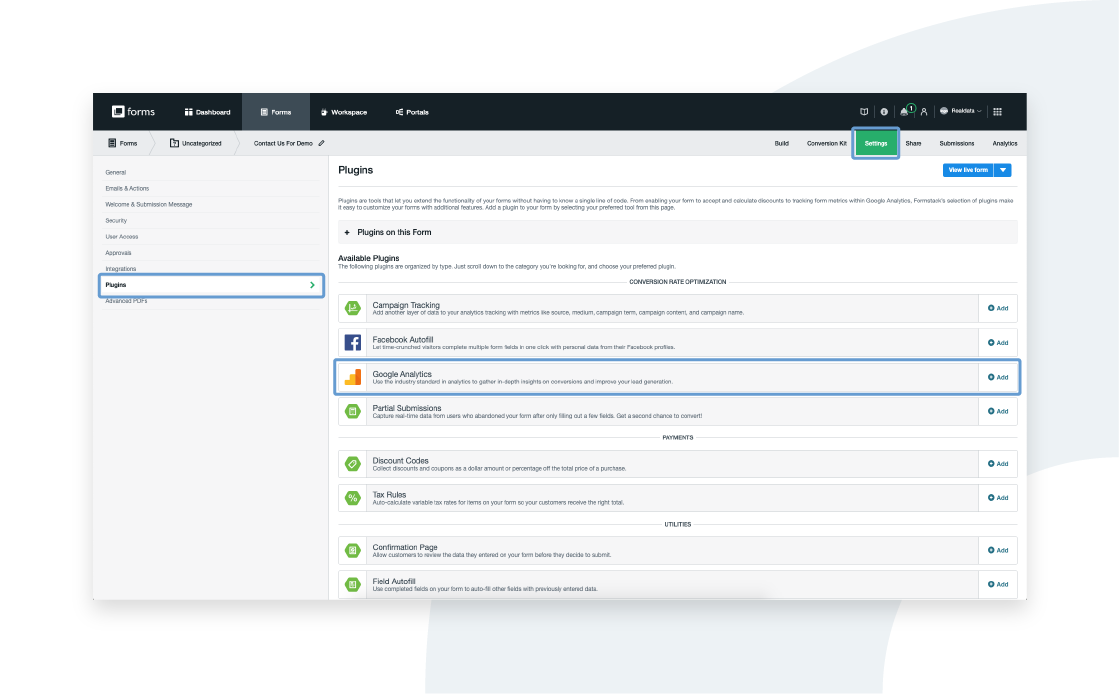
Next, enter your Google Tracking ID and select “ON” under “Run mode":
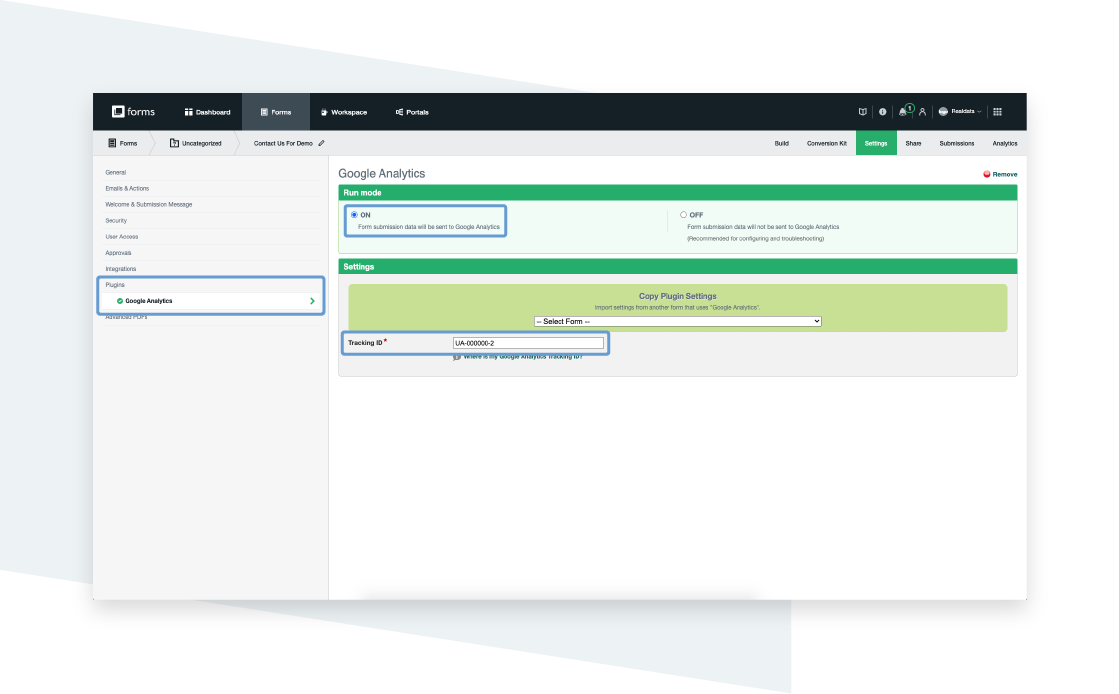
Once the plugin has been added, all submission activity going forward will be tracked using event-based tracking. To review it, simply log into your Google Universal Analytics account.
How to Track Form Data in Google Analytics
Once you’ve enabled form tracking, you can review form activity and data in your Google Analytics account. Google Analytics can record anything from page views to button clicks. Formstack automatically creates these events on your form when you enable the plugin.
To find event tracking in your Google Analytics account, look at the left sidebar. Go to Behavior > Events > Overview. Google Analytics events are tagged with three attributes: Category, Action, and Label.
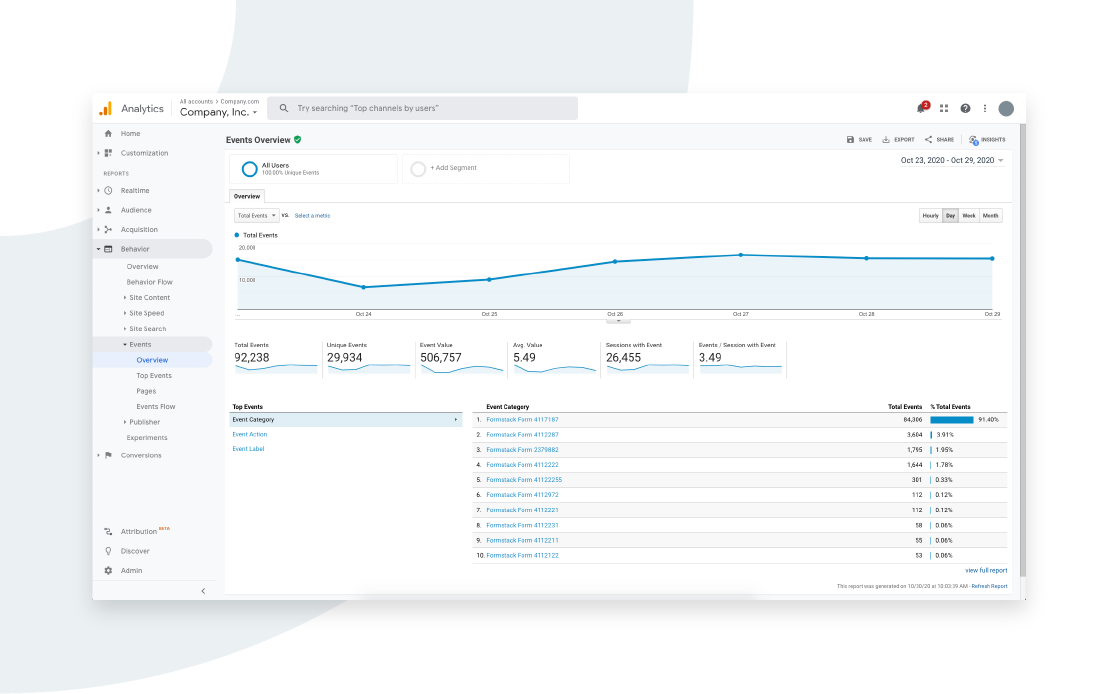
1. Category indicates which Formstack form is being tracked.
The category will read as Formstack Form followed by the unique form ID. To find the unique ID of your form, go to the Settings tab of your form in your Formstack account. The ID number will appear in the URL bar.

2. Actions are specific activities recorded on the form page.
The events tracked include view, incomplete, submit, navigation, and validation.
3. Labels give more detailed descriptions of each action.
This is where you’ll find deeper insights into how visitors are interacting with your form. For example:
- View tells you when the form is viewed by a user
- Save/Resume shows when the form is saved using the save-and-resume link
- Incomplete/Resume shows you when the form is resumed from a save-and-resume link
- Submit indicates when the form is submitted
- Navigation/Next page lets you know when the user clicked the “next page” button
- Navigation/Previous page lets you know when the user clicked the “previous page” button
- Validation Error shows when a validation error occurs
Each of these data points can clue you in to some important aspects that are otherwise easy to overlook.
What to Do With the Data You Collect
You may find that a lot of users save your form but never return to finish it. Maybe users are getting to page two but not page three, where you would like them to submit. You might see a high number of views but a low number of submissions.
These insights take only a minute to review, and will let you know exactly what to change. When users aren’t making it to page three, that’s a clear indication your form is too long and may be in need of Conditional Logic. When more people are viewing than submitting, it’s likely time to address a few form design elements. And if you have a high number of prospects who fail to finish your form once they’ve started, spending some time on a few A/B tests may be all you need to get back on track.
Form data helps you to understand where you might improve your form. By regularly reviewing your form data in Google Analytics, you can uncover simple fixes—ones that make the process easier for your users, and help increase conversions for you.
Ready to get started?
As part of the Formstack Conversion Kit, the Google Analytics plugin is one of several advanced tools you can use to attract more leads, increase conversion rates, and reach goals faster. Explore the full conversion kit and learn how you can start getting more from your form data today.









